The app provides several API endpoints to retrieve and manage milestones from outside Jira. You can find detailed information on the available REST API endpoints, including methods, required parameters, body content, and endpoint URLs on this API documentation page.
Please note: Each instance has unique endpoints, which can be retrieved on the Project Milestones settings page in the Jira administration by system administrators.
Authentication
When accessing any of the REST API endpoints mentioned below, users must authenticate themselves using the email associated with their Atlassian account and an app API token obtainable from the app's administration.
To generate your token, navigate to Apps → Manage your Apps → Project Milestones Settings (left sidebar) → API token tab.

You have access to a comprehensive list of all your generated tokens, along with details on their creation and last usage. To generate a new API token, simply click on the designated button located at the top of the page.
Please remember that your generated token is only visible during the creation process in the modal dialog. It is crucial to copy it to your clipboard and securely store it. Once generated, the token cannot be displayed again. In case you misplace your token and fail to save it, you will need to delete the current token and generate a new one.
REST API Endpoints
1. Get Milestones
Retrieve all milestones for a project.
-
Method: GET
-
Parameters:
-
project key: The project key of the project you want to get milestones for.
-
-
Body: None
-
Endpoint URL: Unique endpoint for your cloud instance. As system administrator, get it from Apps → Manage apps → Project Milestones Settings → REST API Endpoints tab
Responses:
|
Status code |
Status text |
Body |
Reason |
|---|---|---|---|
|
200 |
|
JSON array with milestones |
|
|
405 |
|
JSON
|
Another method than GET has been used to call the endpoint. |
|
401 |
|
JSON
|
Either email address or api token used for authentication isn’t correct. The user couldn’t be authenticated on the instance with the provided credentials. |
|
404 |
|
JSON
|
No project could be found with the provided key. |
|
403 |
|
JSON
|
The user calling the api has either no access to the project at all, or no permission to view milestones in that project. |
2. Create Milestone
Create a new milestone in a project.
-
Method: POST
-
Parameters:
-
project key: The project key of the project you want to create a milestone in.
-
-
Body:
JSON{ "title": "<title>", "description": "<description>", "start": "<date_format_YYYY-MM-DD>", "end": "<date_format_YYYY-MM-DD>" }Example:
JSON{ "title": "Feature freeze", "start": "2024-08-01", "end": "2024-08-31", "description": "No more features after that period." }
-
Endpoint URL: Unique endpoint for your cloud instance. As system administrator, get it from Apps → Manage apps → Project Milestones Settings → REST API Endpoints tab
Responses:
|
Status code |
Status text |
Body |
Reason |
|---|---|---|---|
|
201 |
|
JSON object of new milestone including new id. JSON
|
|
|
500 |
|
JSON
|
An error occurred when the new milestone is saved. |
|
405 |
|
JSON
|
Another method than POST has been used to call the endpoint. |
|
400 |
|
JSON
|
The error can be returned for multiple reasons:
|
|
401 |
|
JSON
|
Either email address or api token used for authentication isn’t correct. The user couldn’t be authenticated on the instance with the provided credentials. |
|
404 |
|
JSON
|
No project could be found with the provided key. |
|
403 |
|
JSON
|
The user calling the api has either no access to the project at all, or no permission to create milestones in that project. |
3. Edit Milestone
Edit an existing milestone in a project.
-
Method: PUT
-
Parameters:
-
project key: The project key of the project you want to edit a milestone in.
-
-
Body:
JSON{ "id": "<milestone_id>", "description": "<description>", "start": "<date_format_YYYY-MM-DD>", "end": "<date_format_YYYY-MM-DD>" }
Only milestone id is required. The milestone attributes included in the body will be updated.
-
Endpoint URL: Unique endpoint for your cloud instance. As system administrator, get it from Apps → Manage apps → Project Milestones Settings → REST API Endpoints tab
Responses:
|
Status code |
Status text |
Body |
Reason |
|---|---|---|---|
|
201 |
|
JSON object of edited milestone. JSON
|
|
|
500 |
|
JSON
|
An error occurred when the edited milestone is saved. |
|
405 |
|
JSON
|
Another method than PUT has been used to call the endpoint. |
|
400 |
|
JSON
|
The error can be returned for multiple reasons:
|
|
401 |
|
JSON
|
Either email address or api token used for authentication isn’t correct. The user couldn’t be authenticated on the instance with the provided credentials. |
|
404 |
|
JSON
|
No milestone to edit could be found for the provided id. |
|
404 |
|
JSON
|
No project could be found with the provided key. |
|
403 |
|
JSON
|
The user calling the api has either no access to the project at all, or no permission to edit milestones in that project. |
4. Delete Milestone
Delete an existing milestone in a project.
-
Method: DELETE
-
Parameters:
-
project key: The project key of the project you want to delete a milestone from.
-
id: id of the milestone to be deleted
-
-
Body: None
-
Endpoint URL: Unique endpoint for your cloud instance. As system administrator, get it from Apps → Manage apps → Project Milestones Settings → REST API Endpoints tab
Responses:
|
Status code |
Status text |
Body |
Reason |
|---|---|---|---|
|
200 |
|
Id of the milestone that has been deleted JSON
|
|
|
500 |
|
JSON
|
An error occurred when deleting the milestone. |
|
405 |
|
JSON
|
Another method than DELETE has been used to call the endpoint. |
|
400 |
|
JSON
|
No id for an milestone to be deleted has been provided as parameter. |
|
401 |
|
JSON
|
Either email address or api token used for authentication isn’t correct. The user couldn’t be authenticated on the instance with the provided credentials. |
|
404 |
|
JSON
|
No milestone to delete could be found for the provided id. |
|
404 |
|
JSON
|
No project could be found with the provided key. |
|
403 |
|
JSON
|
The user calling the api has either no access to the project at all, or no permission to delete milestones in that project. |