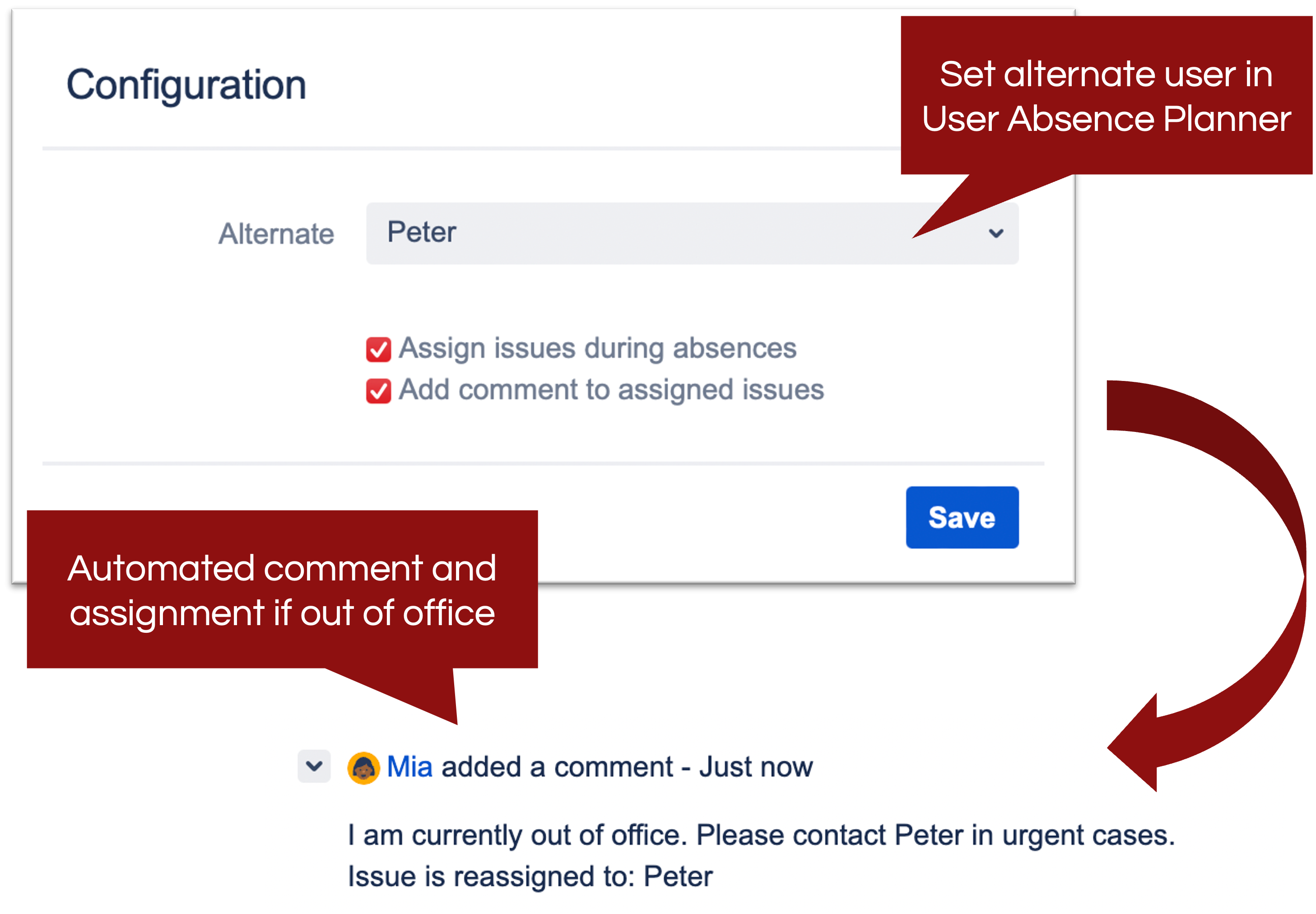Do you have a team member substituting you during your out of office times? No problem, starting with version 1.4.0 of User Absence Planner for Jira, you can set an alternate user in your absence planner page in Jira. Just click on the settings icon next to the “add absence”-buttons.

On the appearing screen, select a team member as alternate user. You can only select users with the same project access you have to be able to reassign the issues to this user if you are not in.
Next to selection of your alternate, you can also set whether
-
issues assigned to you should be automatically reassigned to the alternate and
-
automated comments should be added to those issues with information that you are out of office
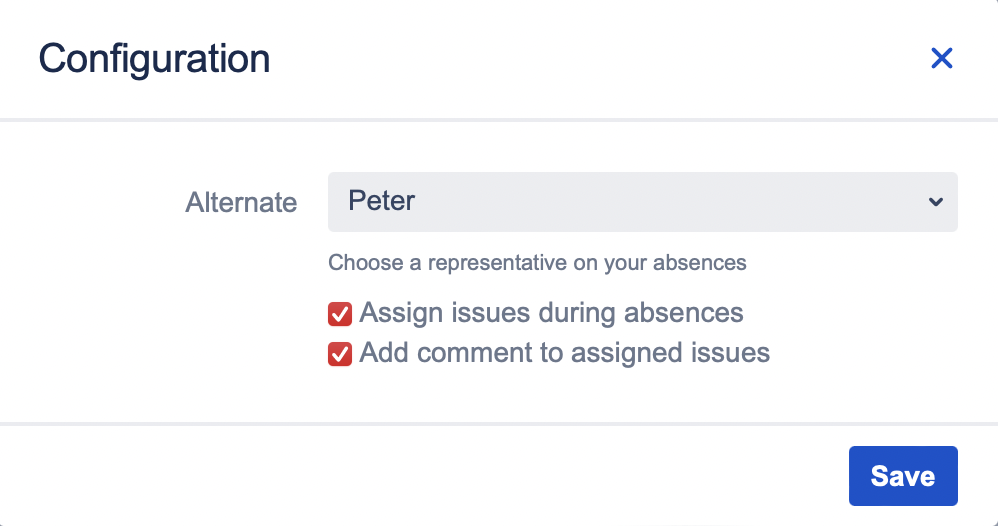
Each option can be deactivated separately. If activated, the following screenshot shows how it looks like in the issues when a user is not in and the issue is reassigned to the alternate.