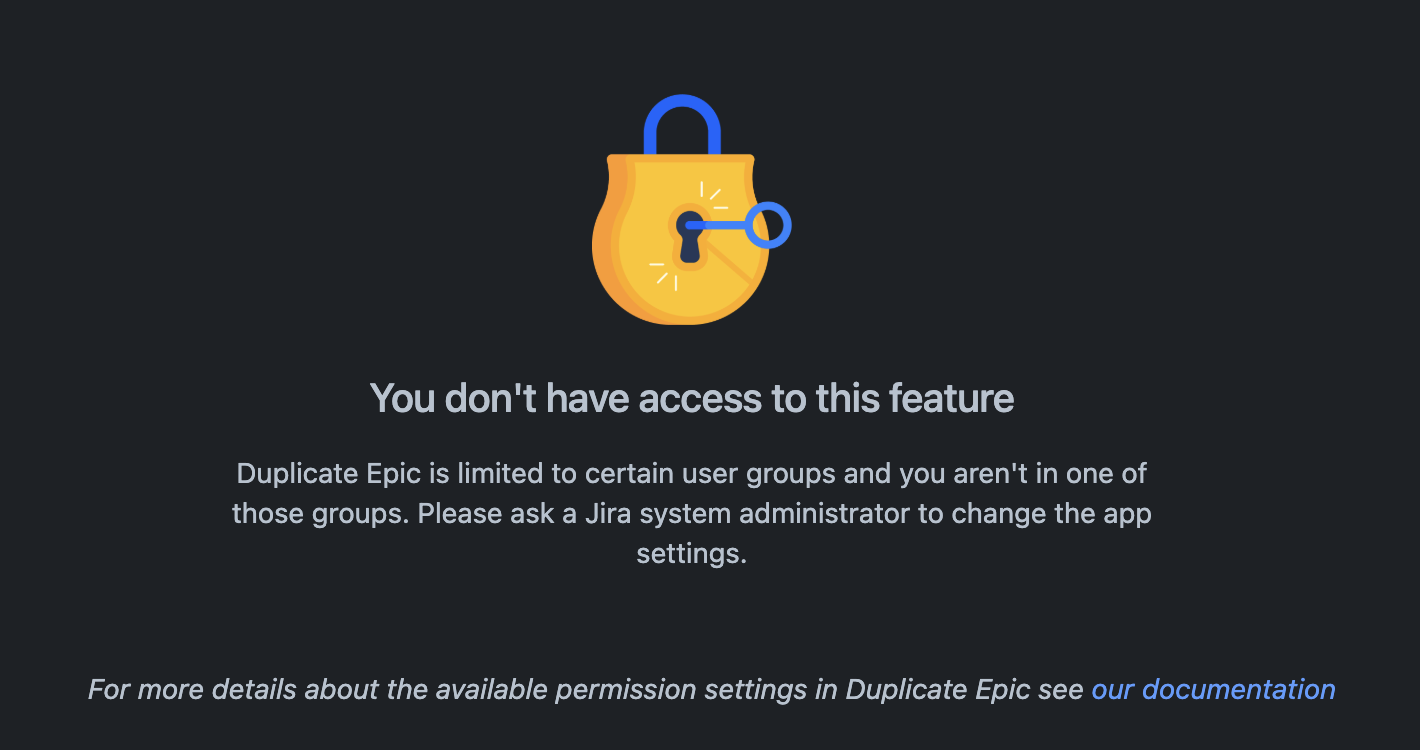The application consistently upholds Jira permissions for users. If a user lacks create permission in a project, they will not be able to duplicate epics in that project using Duplicate Epic.
The app settings page, as detailed here, is situated within Jira system administration, exclusively accessible to Jira administrators.
Duplicate Epic is available for all users by default
By default, Duplicate Epic is readily accessible to all users within your instance, aiming to streamline issue creation and cater to various roles across your organization. While it proves beneficial in numerous scenarios, there may arise situations where its usage needs restriction to specific projects or user groups. To address this need, we have implemented app permission settings tailored for Jira administrators.
How Jira admins can access the app settings page
As a Jira administrator, navigate to Apps → Manage your apps → Duplicate Epic Settings on the left sidebar to reach the configuration page for Duplicate Epic.
What Jira admins can configure on the app settings page
Access to Duplicate Epic can be limited to specific projects or user groups. By default, the app is accessible to all projects and user groups.
To restrict access, navigate to the permission tab and enable the corresponding toggle. You can then choose projects and user groups on separate tabs. Under the project tab, pick a project from the list and include it in the table by clicking the add button.
If restrictions are in place but no projects or groups are specified, the app will still be accessible to all users across all projects.
For a project, you can specify whether attachment cloning should be allowed within that project. If the toggle is turned off, it will prevent the cloning of attachments using Duplicate Epic, even if the app is accessible in that project.
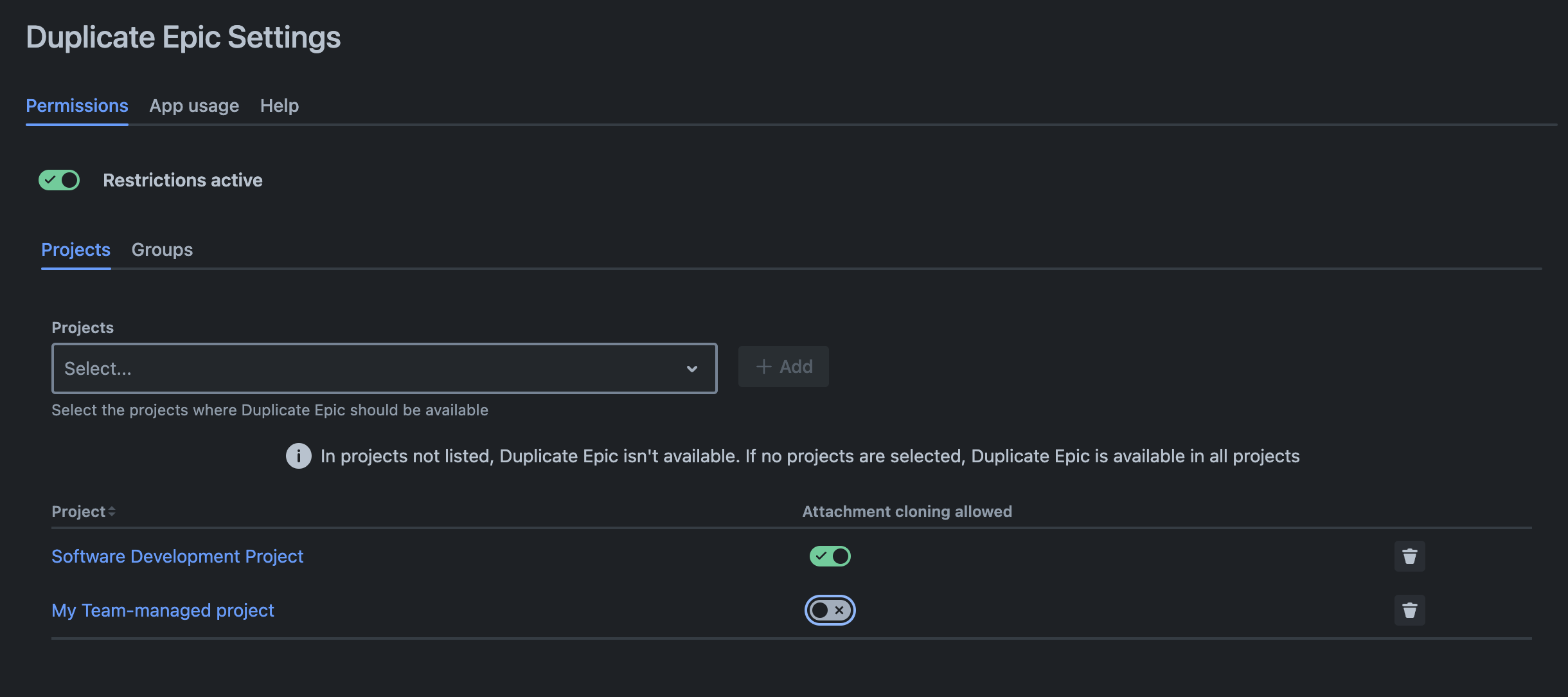
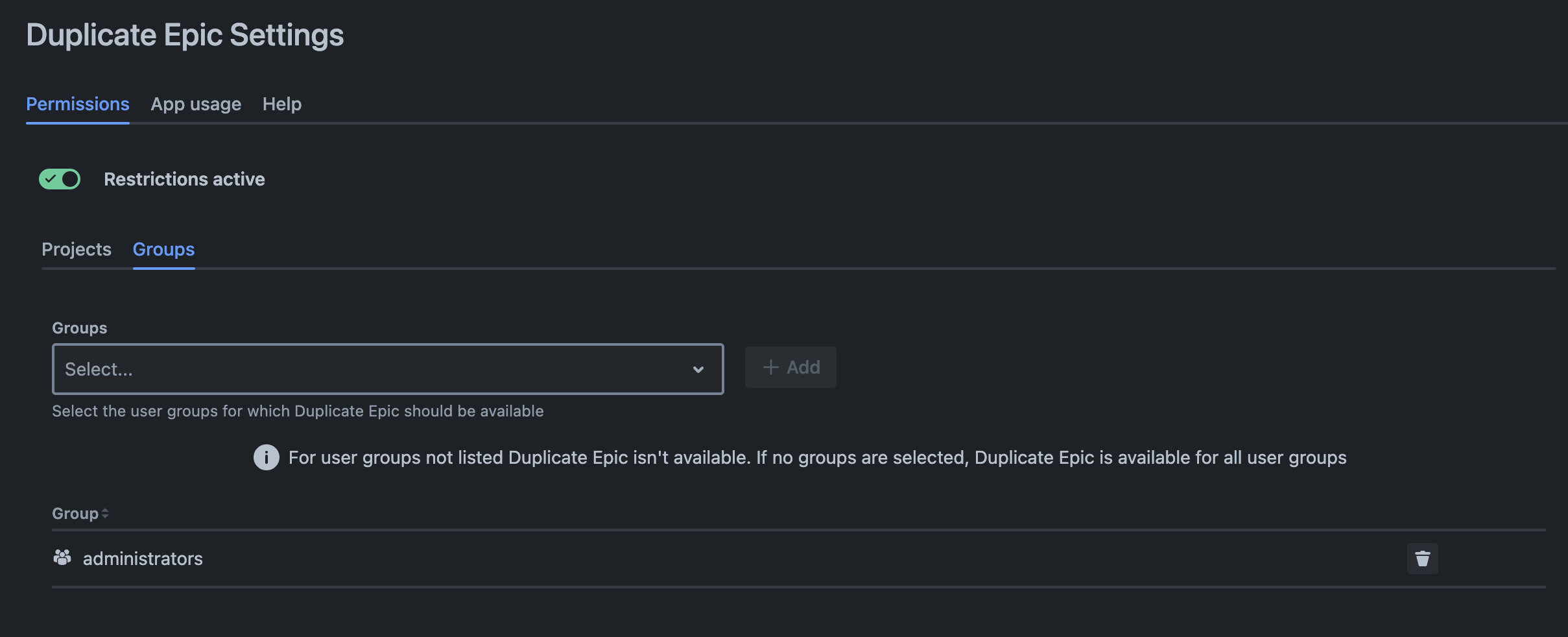
A "Save" button will only be displayed if changes have been made to the configuration. Click on it to save your settings.
Once the "Save" button has been clicked, a message will appear confirming that the new configuration has been successfully saved.
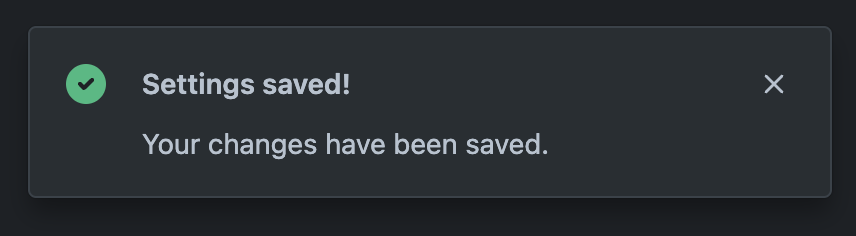
How does it look like when access to Duplicate Epic is denied
Unfortunately, it is only possible to completely conceal the Duplicate Epic issue action when the app is inaccessible in a project, not when it is defined for user groups.
Nevertheless, the following message will be displayed when Duplicate Epic is only available for certain user groups but users not in those groups attempt to open the issue action.