On these pages, you will discover the documentation for the Duplicate Epic app for Jira Cloud.
What does Duplicate Epic do?
With Duplicate Epic, you gain the added feature of duplicating an epic along with all its child issues. Unlike the standard clone function in Jira, which only allows you to clone the issue with optional attachments, links, or sub-tasks, Duplicate Epic enables you to duplicate epics, their child issues and links within a single cloning process.
The following parameters can be adjusted during duplication with the app:
Epic:
-
Summary
-
Epic Name (for company-managed projects only)
-
Duplicate links of epic
Child Issues and sub-tasks of child issues:
-
Separately decide which issue to duplicate and which not
-
Change order of child issues and sub-tasks
How can Duplicate Epic be used?
Upon installing the app, you will notice an extra option in the issue actions menu (located as three dots in the top right corner) labeled as "Duplicate Epic". It is only available in the epic issue type and if the user has the permission to create issues in the project. The app might also be restricted to certain projects by system administrators. If that is the case and you try to use it in a project where the app isn’t available, the Duplicate Epic entry in the actions menu won’t be visible as well.
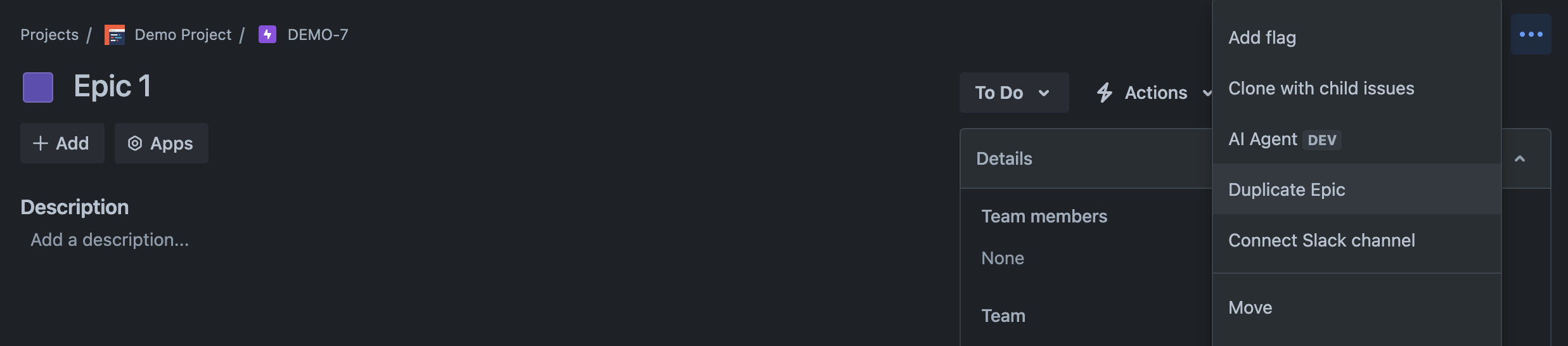
When you select the duplicate epic option, it will trigger the opening of the configuration dialog.
For a comprehensive understanding of the duplication process, refer to the following details: Where to find Duplicate Epic?
Access settings for Jira administrators
Jira administrators have the ability to control the accessibility of Duplicate Epic, restricting it to specific projects or user groups. For example, if you prefer the app to only function in certain projects, you can confine Duplicate Epic to those particular projects. Users will then be restricted from utilizing the app in any other projects apart from the ones specified in the app settings.
Moreover, you may opt to limit the app's usage to internal users exclusively, thereby preventing external users within your instance from accessing it. This restriction can be easily implemented by choosing only groups containing internal users within the app settings.
For more comprehensive information regarding the app settings, please refer to the App settings documentation.
If you experience a bug in the app, if you have an idea for improvement or if you have another topic you want to talk about, feel free to visit our service management or contact us via support@ij-solutions.atlassian.net