Jira Permissions
Epic Clone always respects the user permissions in Jira. Users without create permissions cannot clone to a project using Epic Clone.
Default Access
-
Availability: Epic Clone is accessible to all users by default to streamline work item creation.
-
Restriction Options: Admins can limit access to specific projects or user groups.
App Settings Location
As a Jira administrator, navigate to Apps → Manage your apps → Epic Clone on the left sidebar to reach the configuration page for Epic Clone.
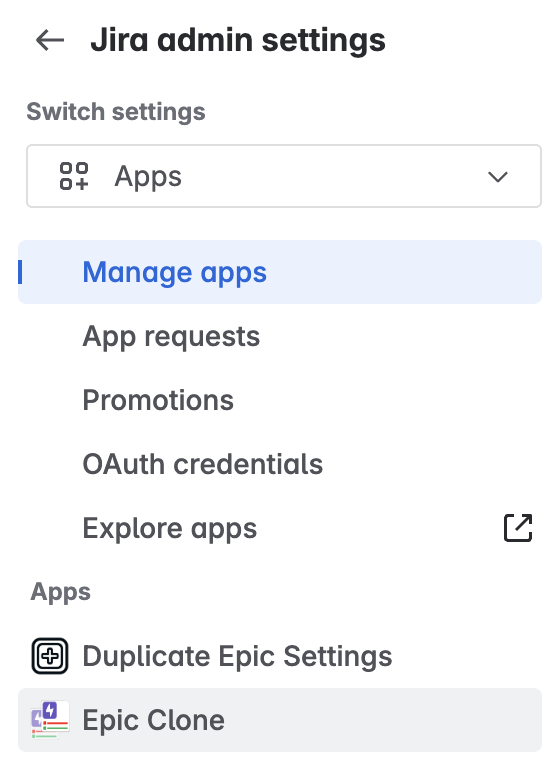
Restrict Access
To restrict access, navigate to the permission tab and enable the corresponding toggle.
By Project
Navigate to the project tab to restrict Epic Clone access to certain projects:
-
Add Project: Select project and click on add button.
-
Attachment Cloning: Enable or disable attachment cloning per project.
-
Save Changes: Click on the save button to apply new configurations.
If the attachment toggle is turned off, it will prevent the cloning of attachments using Epic Clone, even if the app is accessible in that project.
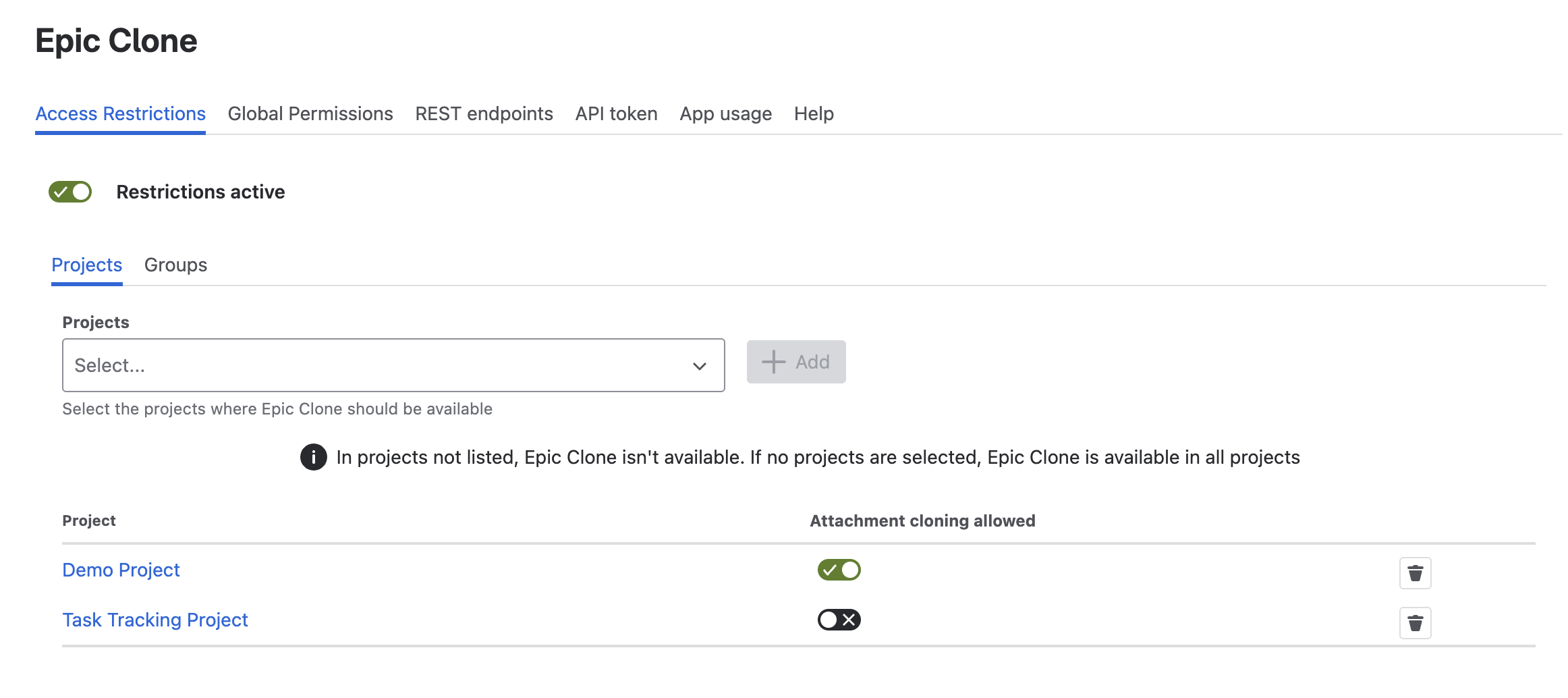
By User Group
Navigate to the groups tab to restrict Epic Clone access to certain user groups:
-
Add Group: Select user group and click on add button.
-
Save Changes: Click on the save button to apply new configurations.
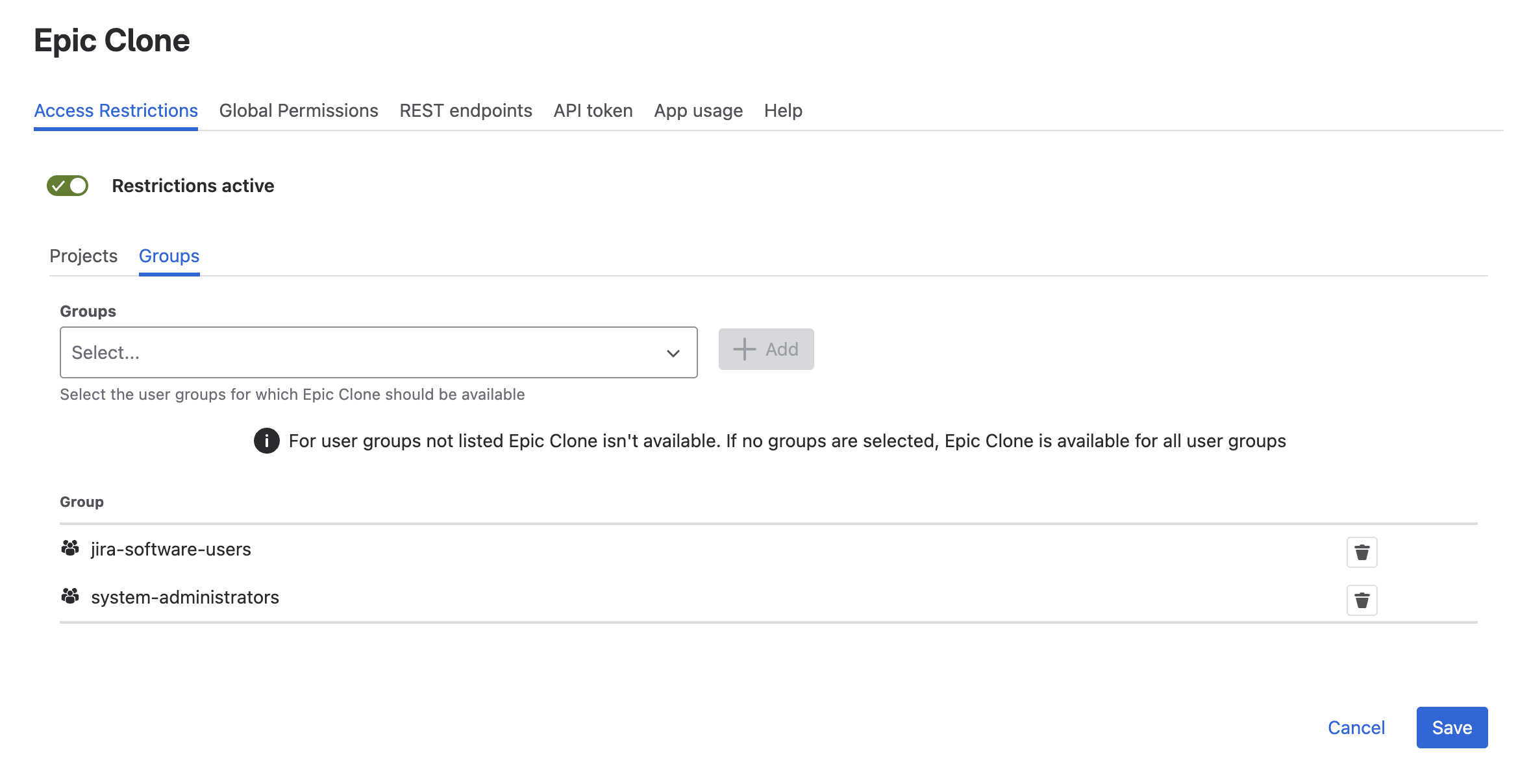
If restrictions are in place but no projects or groups are specified, the app will still be accessible to all users across all projects.
Save Changes
-
Save Button: Only displayed if changes have been made to the configuration.
-
Confirmation: Once the save button has been clicked, a message will appear confirming that the new configuration has been successfully saved.
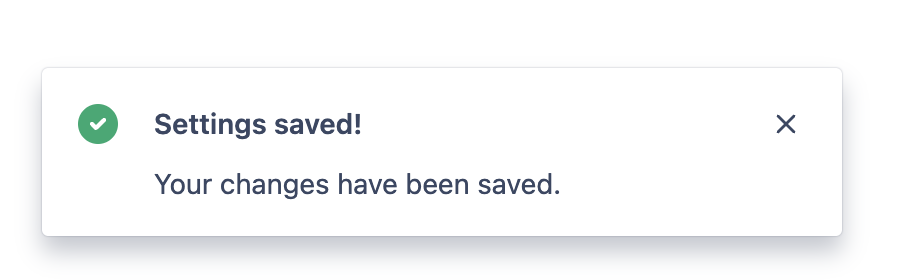
Denied Access
-
Visibility: If Epic Clone is not enabled in a project, the Clone Work Tree action is hidden completely in that project.
-
User Group Restrictions: Users outside allowed groups see a denial message when accessing the clone dialog.
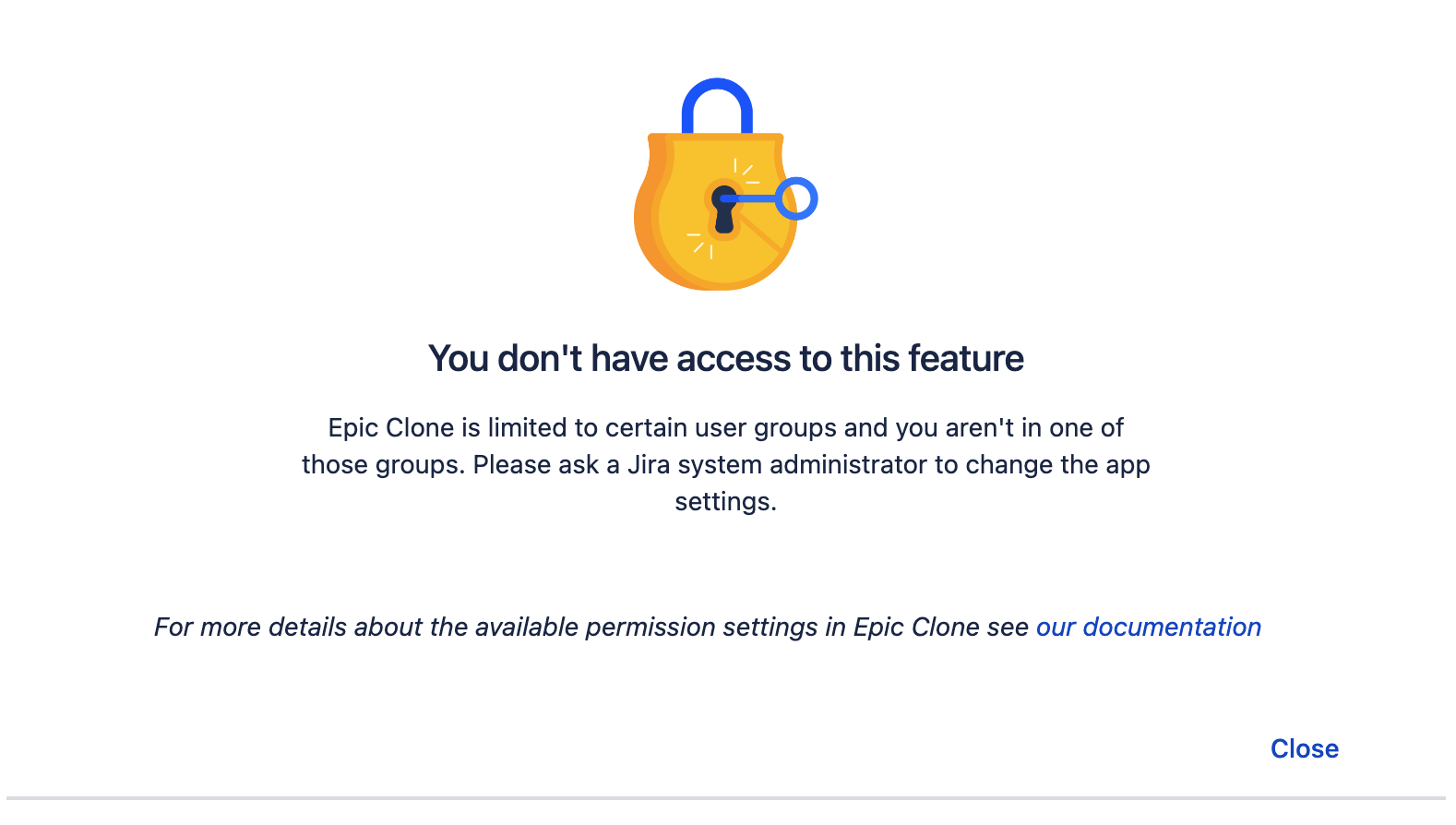
Global Permissions
Admins can enable REST API access for all users or restrict it to system admins only by setting the switch on the global permissions tab.
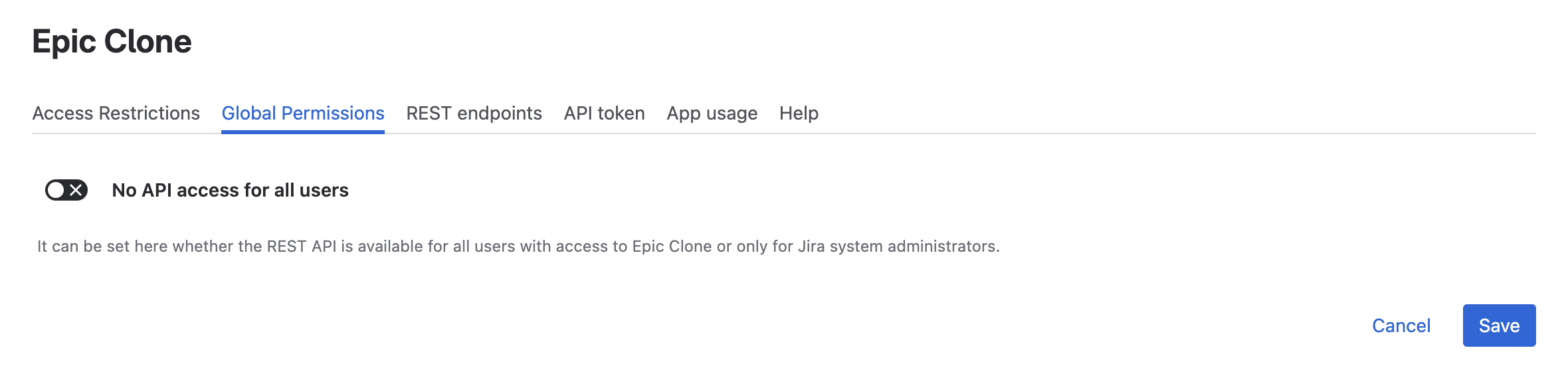
REST Endpoints
Provides details on using the REST API, see this guide for more information.
API Tokens
Allows users to generate tokens for authentication, see this guide for more information.