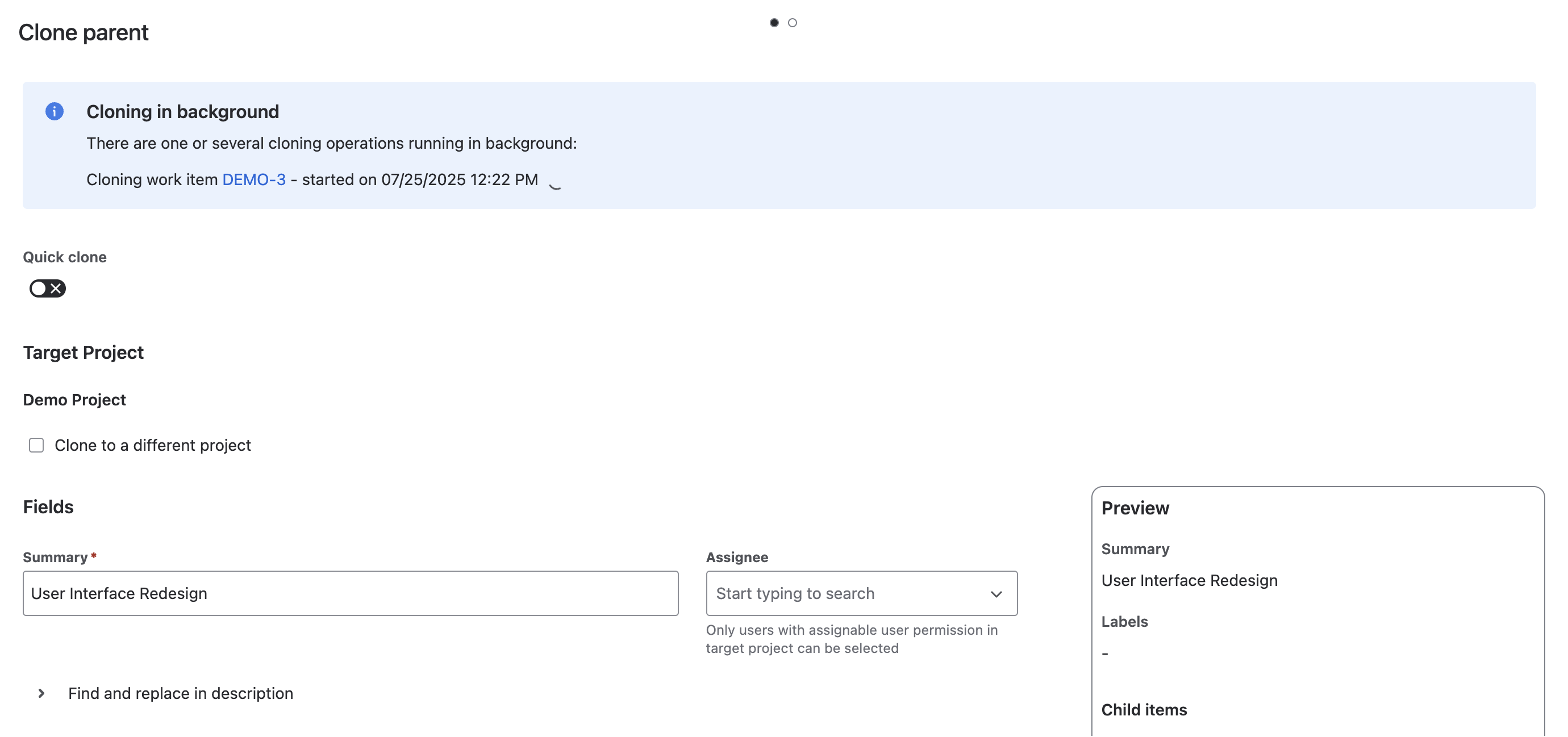Visual Indicators
-
Source Items: Displayed on the left.
-
Cloning Status:
-
Spinner: Indicates ongoing cloning.
-
Check Mark: Cloning completed.
-
Cross Mark: Error occurred, with message on the right.
-
-
Cloned Item Links: Available on the right to access cloned items directly (opens in a new tab).
Progress Monitoring
Progress bar located at the top, showing the current status of the cloning process.
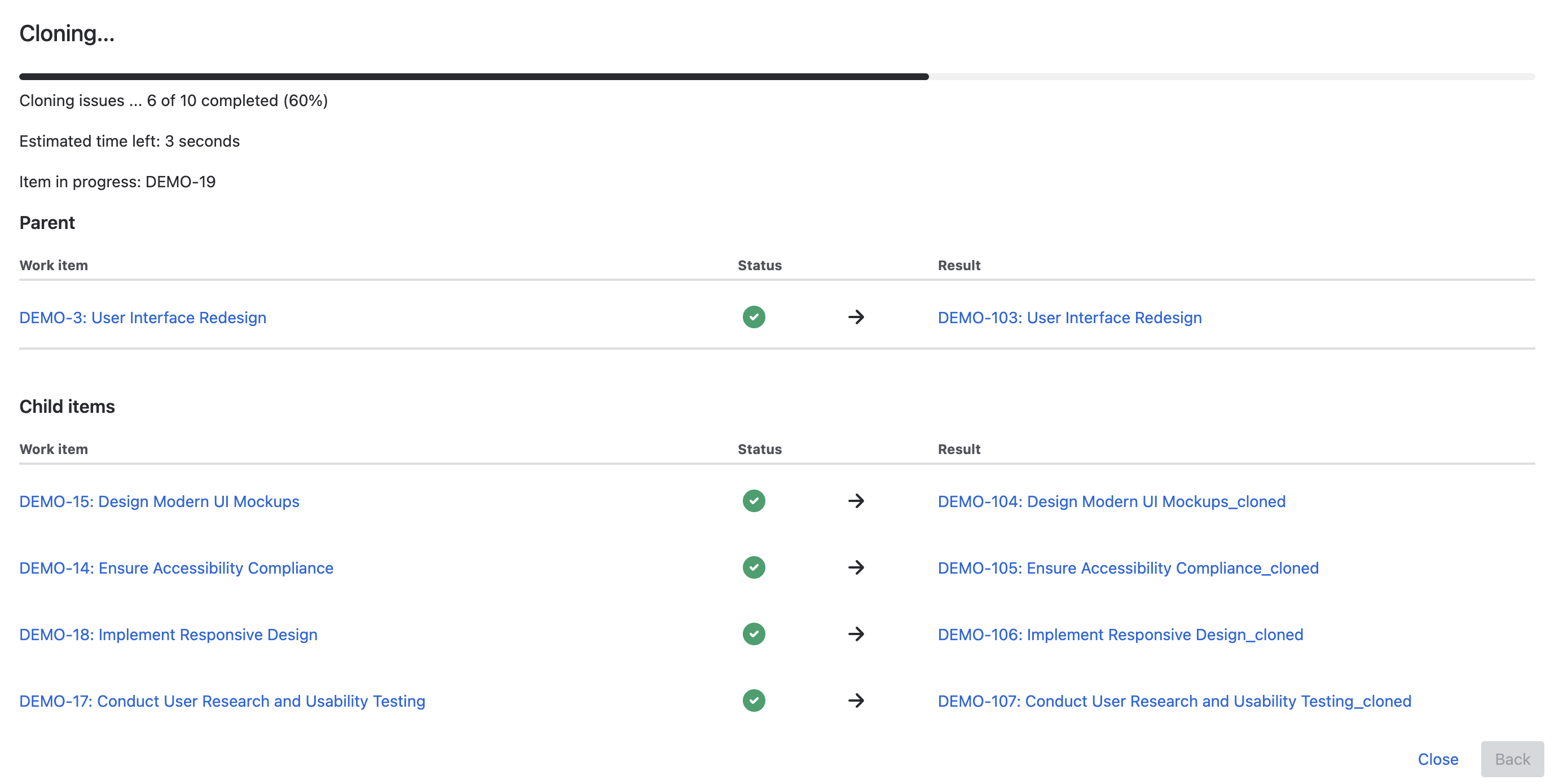
Error Handling
Error icon appears with a message if an error occurs during cloning.
Completion
Use provided links to navigate to each source or target work item once cloning is complete.
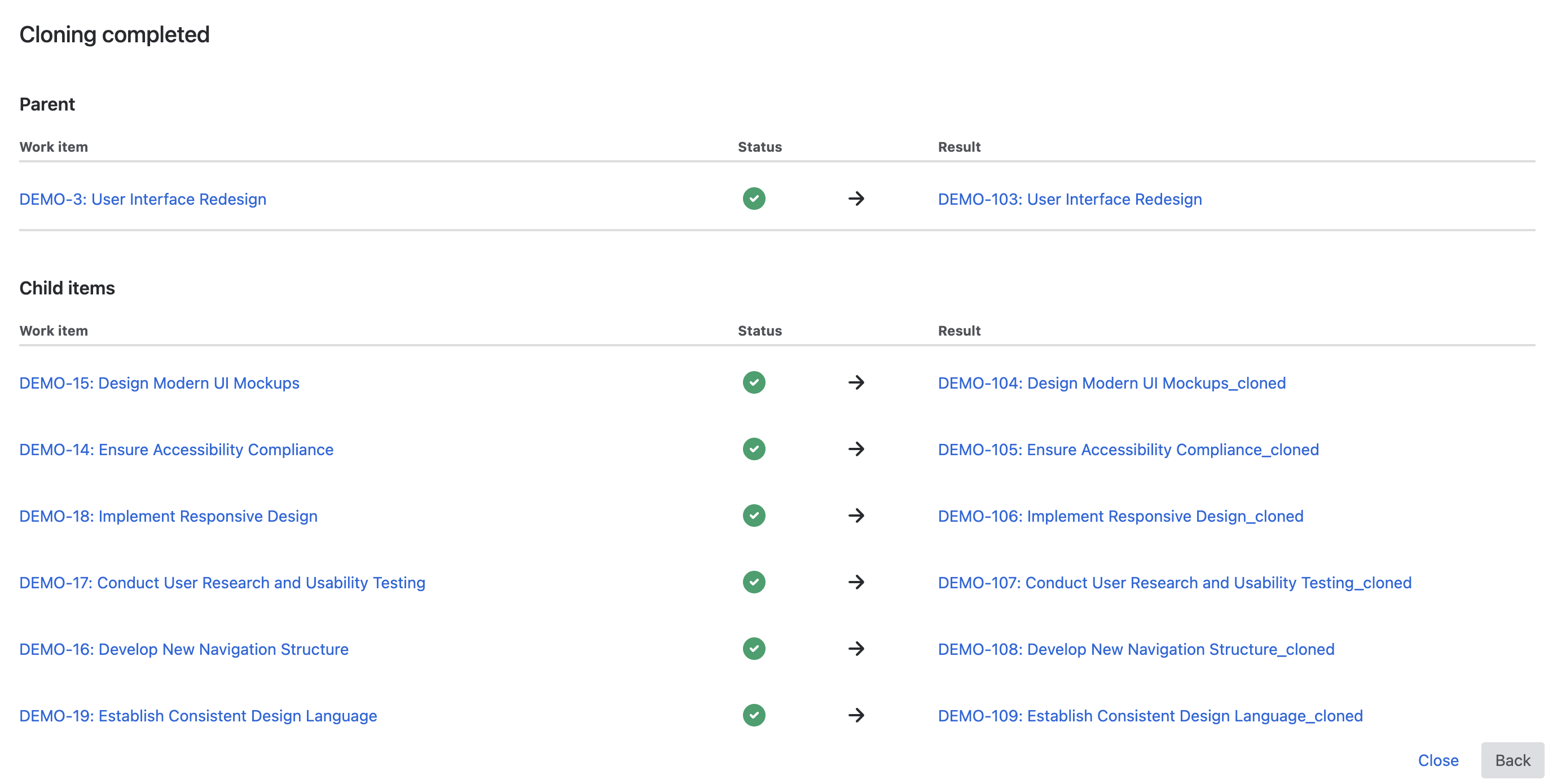
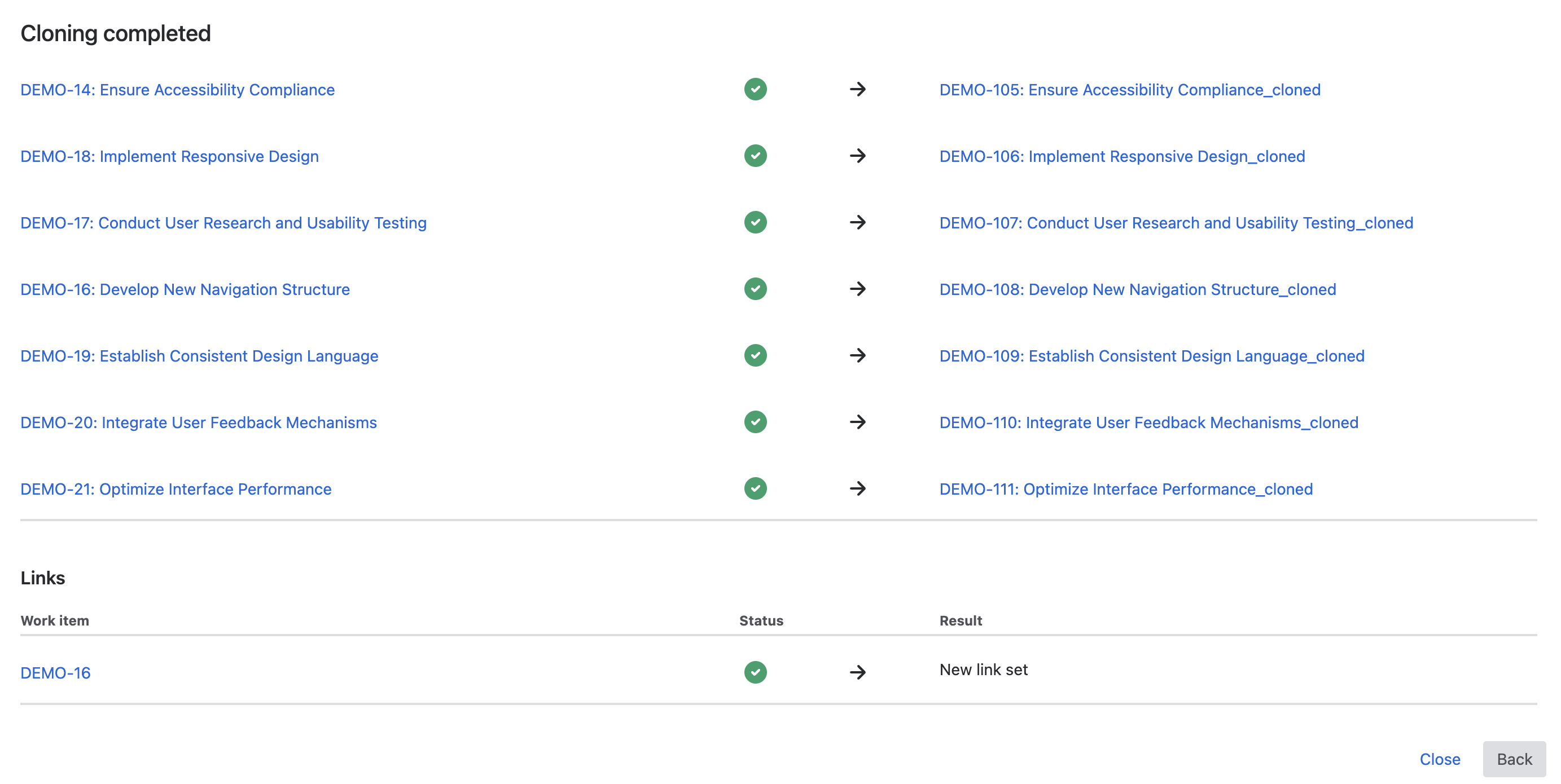
Clone in Background
If you select the clone in background option, the cloning process will start, and a message will indicate that you can close the dialog while copying occurs in the background.
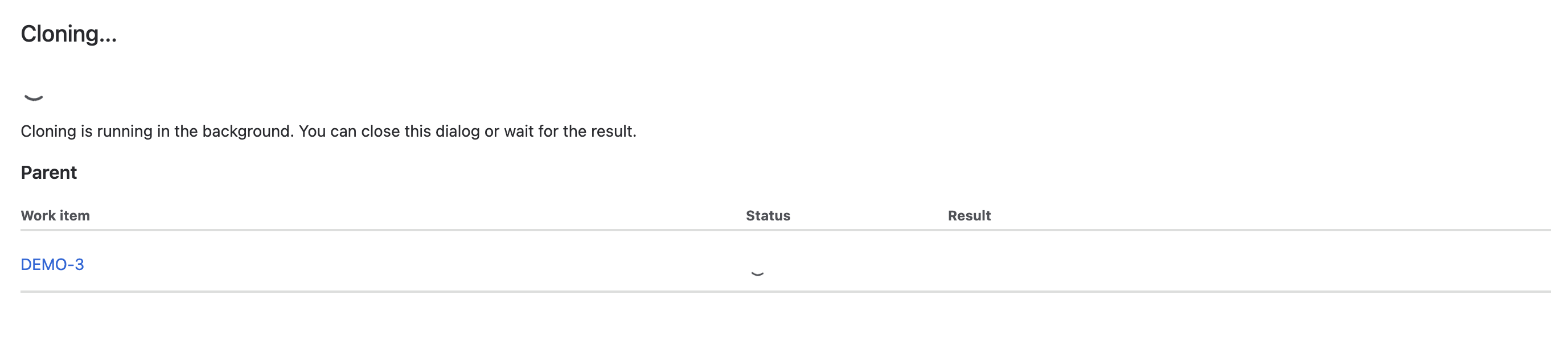
If you reopen the cloning dialog, whether for the same item or a different one, ongoing background cloning processes will appear in the message at the top.