Thanks for your interest in User Absence Planner for Jira Cloud. The app can be installed by running through the following steps as Jira administrator.
Installation
Click on Apps on top and then on “Explore more apps”.
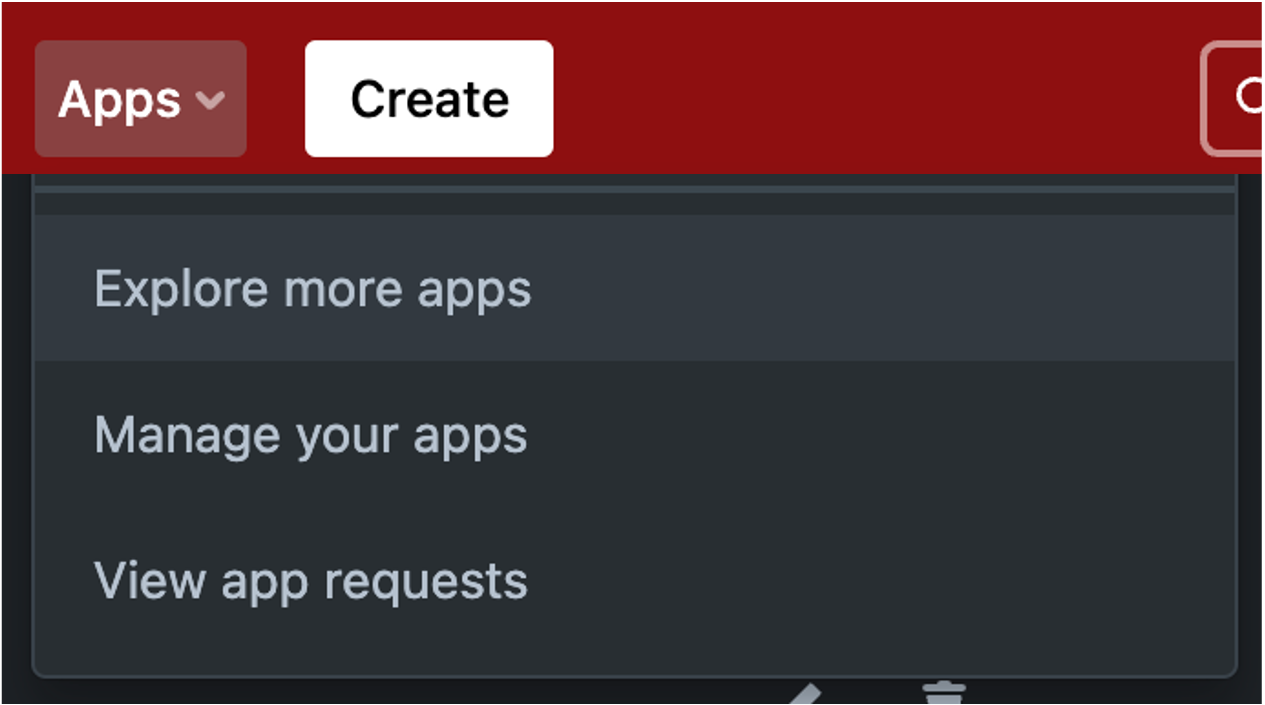
Search for “User Absence Planner” and click on the User Absence Planner entry in the search results.
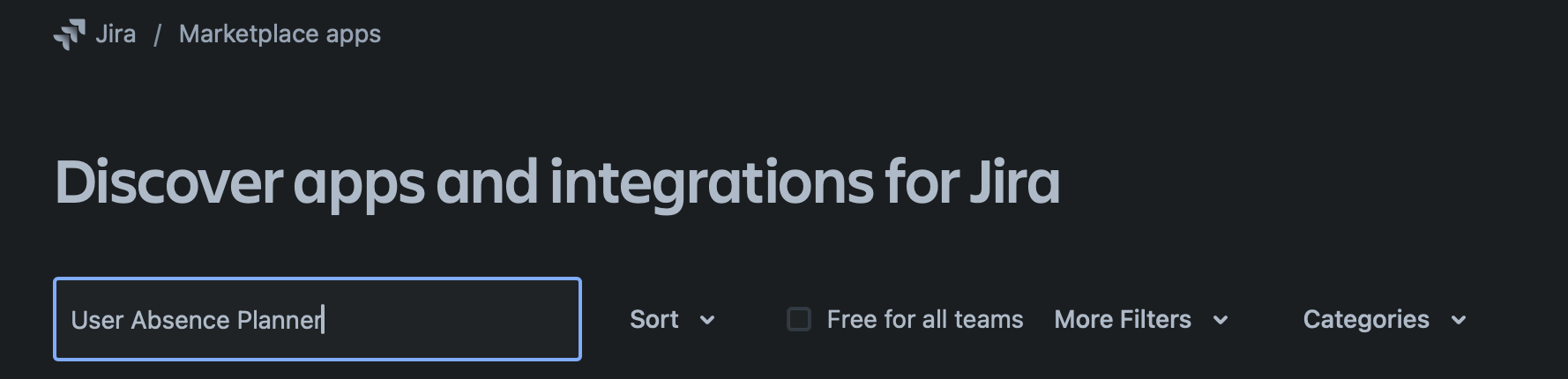
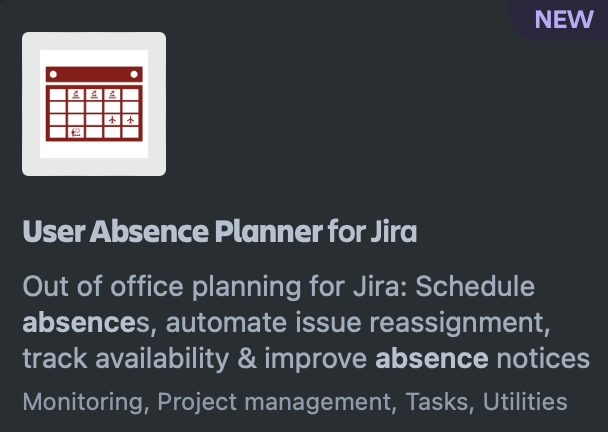
Click on try it free to start the evaluation. For up to 10 users in your instance, the app remains free. Install the app via the appearing screen.
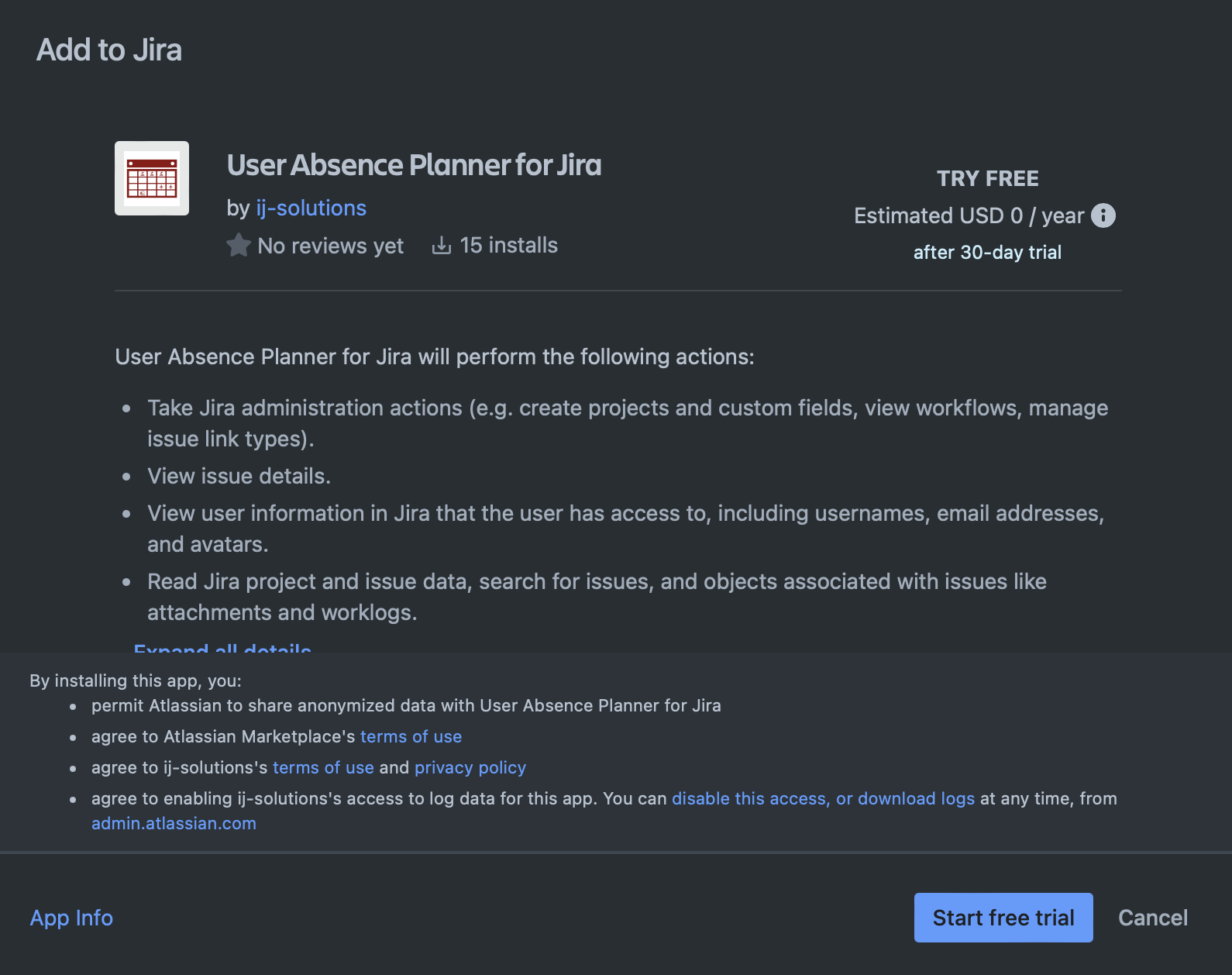
After successful installation, a flag is displayed that the app has been added.
App usage
After installing the app, you will see the following new pages in your Jira instance:
-
User Absence Planner global page (Tab Apps on top)
-
User availability overview in every Jira issue
-
User Absence Planner settings (in system administration - access only for Jira system administrators)
You can find details about the different pages in the following sections:
Global page
Issue view
⚙️ Admin settings
If you experience a bug in the app, if you have an idea for improvement or if you have another topic you want to talk about, feel free to visit our service management or contact us via support@ij-solutions.atlassian.net