Please note that this tab is not visible for every user. By default, only Jira system administrators have access to it. However, system admin can define which users and group can view or edit the absences of others and thus make this tab visible for other Jira users as well. See User Absence Planner Admin Settings for more information.
If you have the required permissions, you can display, create and edit absences for other users on this tab. To do so, first show the absences, by selecting one or several users. Then click on “Show absences” to get the information displayed.
User
Please note that system administrator can’t just limit who can see absences of others at all, but also for which absences those permissions apply. Therefore, it might be the case that due to those settings, the selection of users is limited on this page.
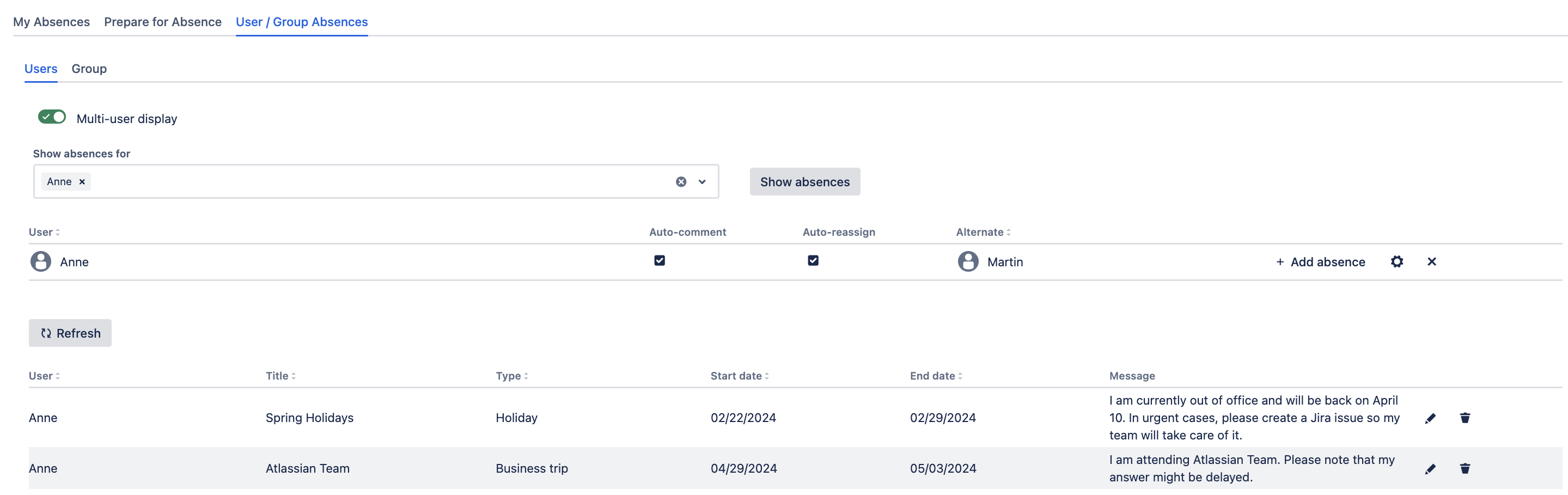
On top, you see a table with displayed users and their settings regarding auto-comment, auto-assignment and alternate user.
If you have the permission for also editing other users absences, you have several options:
-
➕ Add absence: As you know it from your own absences, you can define a new entry for the respective user by clicking on this button
-
⚙️ Automation and alternate settings: Change settings for the respective user by clicking on the gear icon
-
❌ Remove user from display: If you would like to remove a user from display, click on the cross icon
In the absence table itself, you have the same options to edit or delete absence entries as for your own absences.
The dialogs for creating, editing or removing absences look similar to those explained on My Absences
Group
On the group tab, you can select a user group to display the absences for all members of that group.
Please note that system administrator can’t just limit who can see absences of others at all, but also for which absences those permissions apply. Therefore, it might be the case that due to those settings, the selection of groups is limited on this page.
As there might be large groups in Jira, we only display the absences for the first 20 members in a group. Displaying more would lead to confusing results.