Please note that only system administrators have the permission to install apps from the Atlassian Marketplace.
To install the app from the Atlassian Marketplace in your Jira instance, follow these steps:
-
Access the Marketplace: In your Jira instance, navigate to the top menu and click on Apps, then select Find new apps.
-
Search for the App: Use the search bar to find the app ‘Projects Insight Edge’. Select it from the search results.
-
Start the Installation: Click on Try it free to start a free trial of the app.
-
Install the App: Follow the on-screen instructions to complete the installation process. Once installed, a confirmation message will appear indicating that the app has been added to your Jira instance.
-
Post-Installation Configuration: There is no mandatory post-installation configuration for Projects Insight Edge. However, you can check the admin settings page for settings you can apply there. Based on your preferences and the environment you are working in, you can define permissions, metrics thresholds and scheduled analysis interval there. You can find more information about the possibilities here: 5. Admin Settings Page
By following these steps, you can successfully install and configure the app from the Marketplace in your Jira instance.