Target Space Selection
-
Default: All items are cloned within their current space.
-
Cross-Space Cloning: Check the box to select a new target space for all the items.
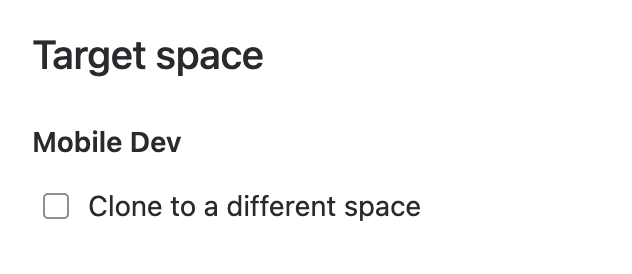


Please note that only accessible spaces are shown.
Keep in Source Space
This option applies only when cloning items to a different space.
-
Option: Clone child items within their original space or move them to the selected target space.
-
Default: All items copy to the target space.
Work items
Settings
Several fields of the parent can be modified in the fields section.
-
Summary: Define a new summary; original is shown by default.
-
Assignee:
-
assign a user with permission in the target space
-
defaults to the current assignee
-
resets if permissions are lacking in a new target space
-
leaving it blank means an unassigned cloned item
-
-
Find in Description:
-
locate and replace text in the description
-
useful for placeholders
-
seamless transition from placeholders to the desired text upon cloning
-
only available if description field is on item create screen
-
-
Replace With:
-
enter replacement text
-
leave blank to remove found text.
-
-
Clone Attachments:
-
option to clone if permissions allow
-
default is to clone
-
not displayed if no attachments or lacking permission in target space
-
-
Labels:
-
add or select existing labels
-
applies to all cloned items
-
-
Components: Select from existing components in company-managed spaces. Not available in team-managed spaces.
-
Fix Versions: Choose releases in company-managed spaces. Not available in team-managed spaces.
-
Due Date: Set a due date.
-
Original Estimate: Update with a new value in the correct format (e.g. "2w 3d 4h").
Links
For information on parent link cloning, see this guide.
Preview
-
Displays the new parent item and child item count.
-
Shows occurrences of text to be replaced in the description.
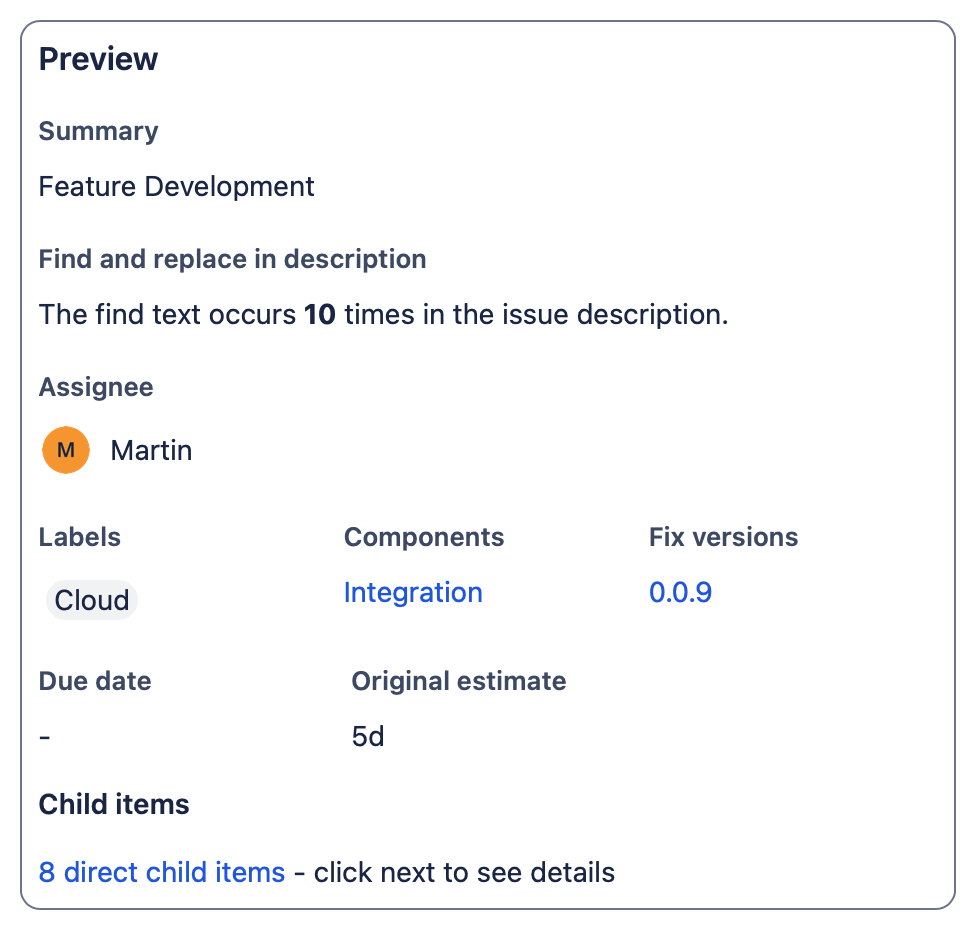
By clicking "Next," proceed to select child items to replicate or use the progress indicator to advance.